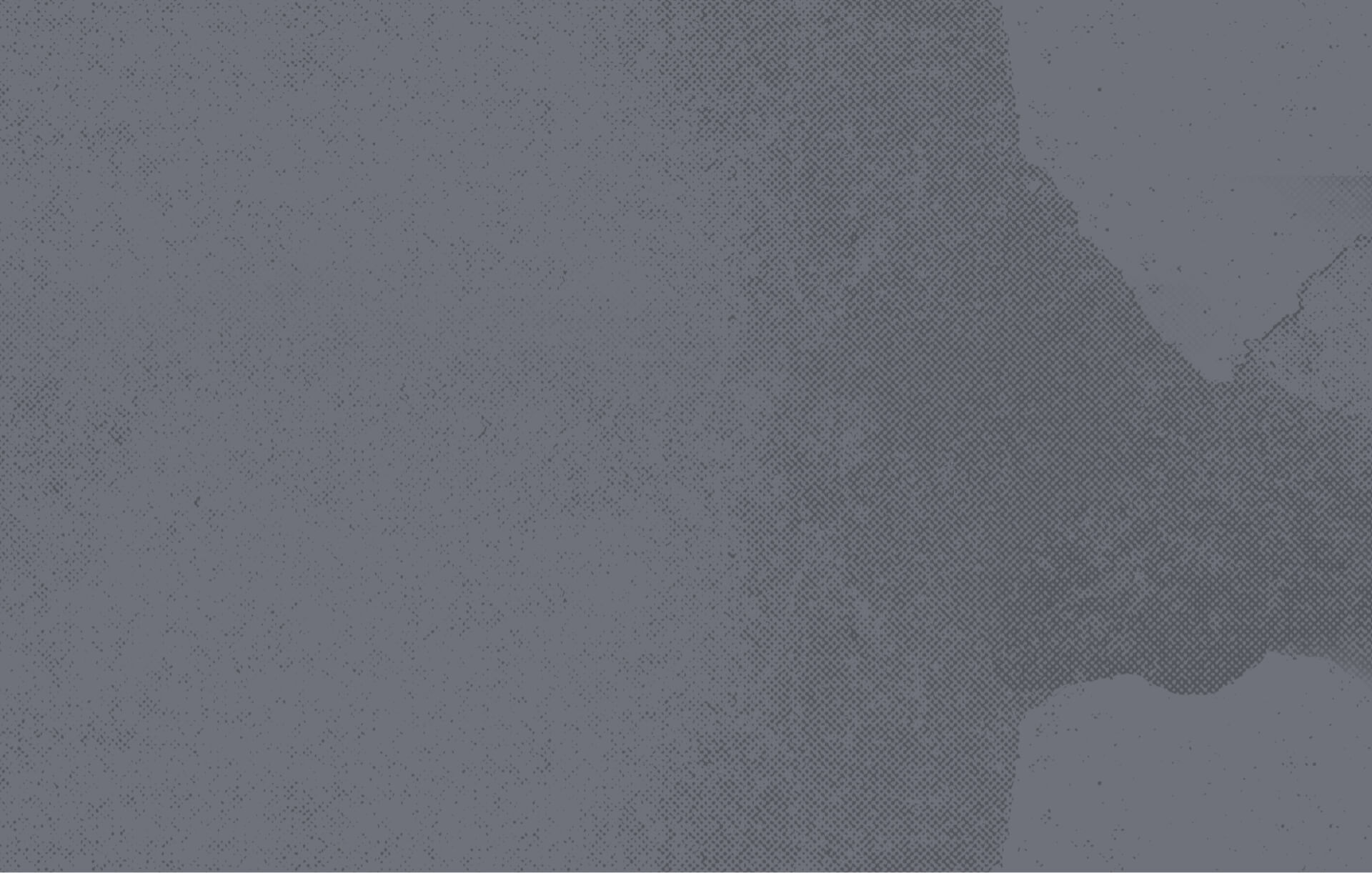
Missing Page
404 Error

We’re sorry, but the page you are looking for could not be found. Don’t worry. We have several ways to help you find what you’re looking for:
- Return to the Home Page: Easily start from the beginning with our site’s main navigation, guiding you back to familiar territory.
- Use the Search: Try searching for your topic. Perhaps the information is in a new location.
- Browse the A–Z index: You should be able to find what you’re looking for with our comprehensive index.
- Look at one of our landing pages: