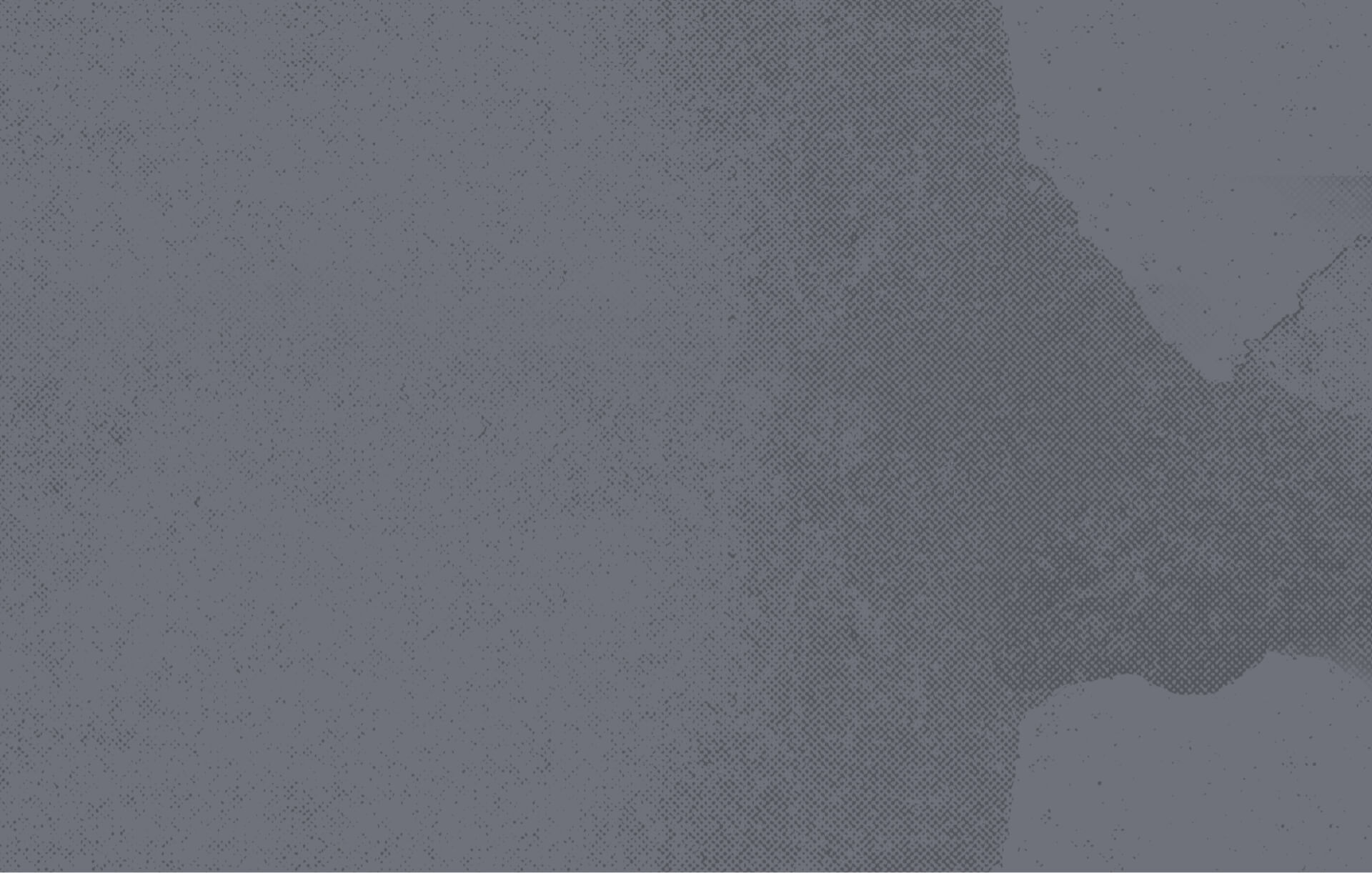
Yodeck Support
Creating Layouts
Layouts and Templates
Once you’re logged in to Yodeck, you can explore the slide templates under the Layouts tab on the left-side menu.
There are two types of templates: Yodeck and Drupal. Drupal templates do not have a preview image, and only some of them can be edited. Learn about Drupal templates.
Yodeck Templates
To turn a Yodeck template into a new layout, click the three-dot menu under the Action column and select Duplicate. Do not edit the template directly.
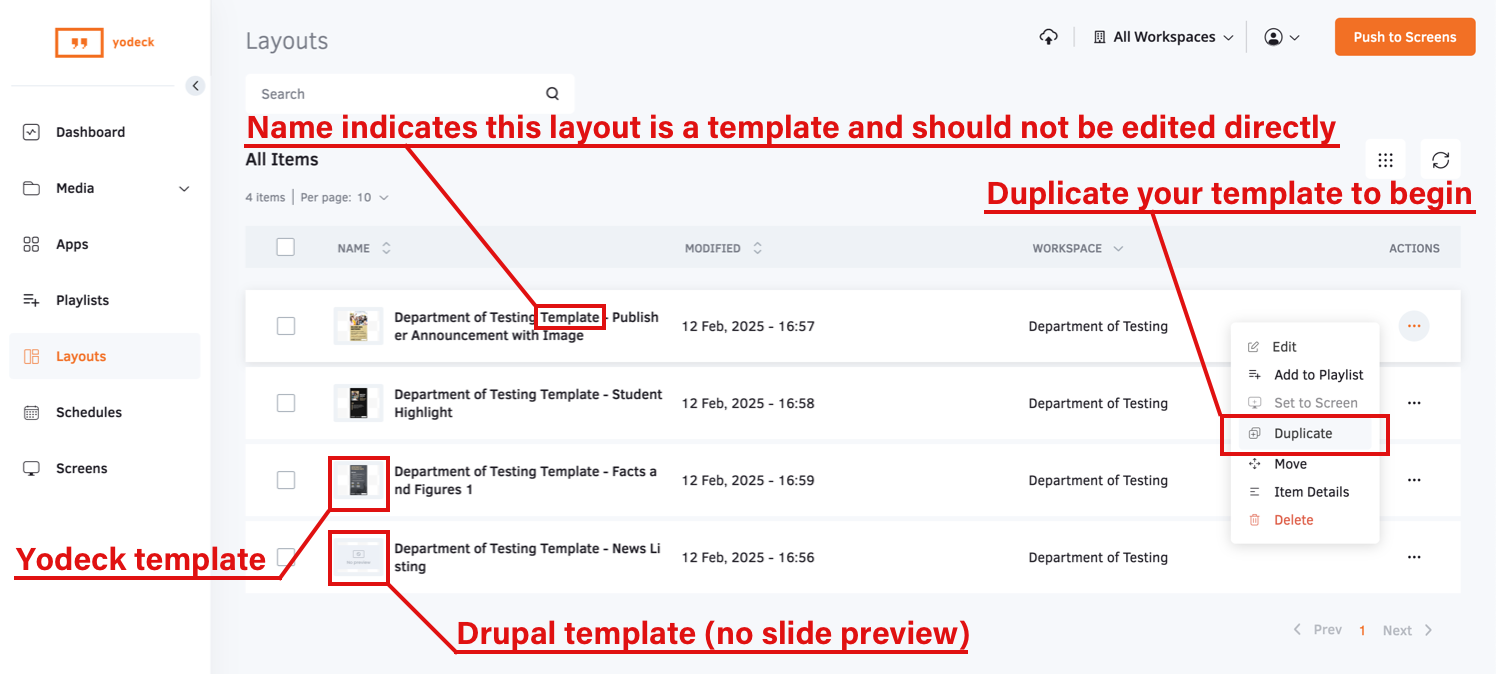
Rename the duplicated layout to differentiate it from the template.
Editable sections of the layout will highlight with an orange dotted line when you mouse over them.
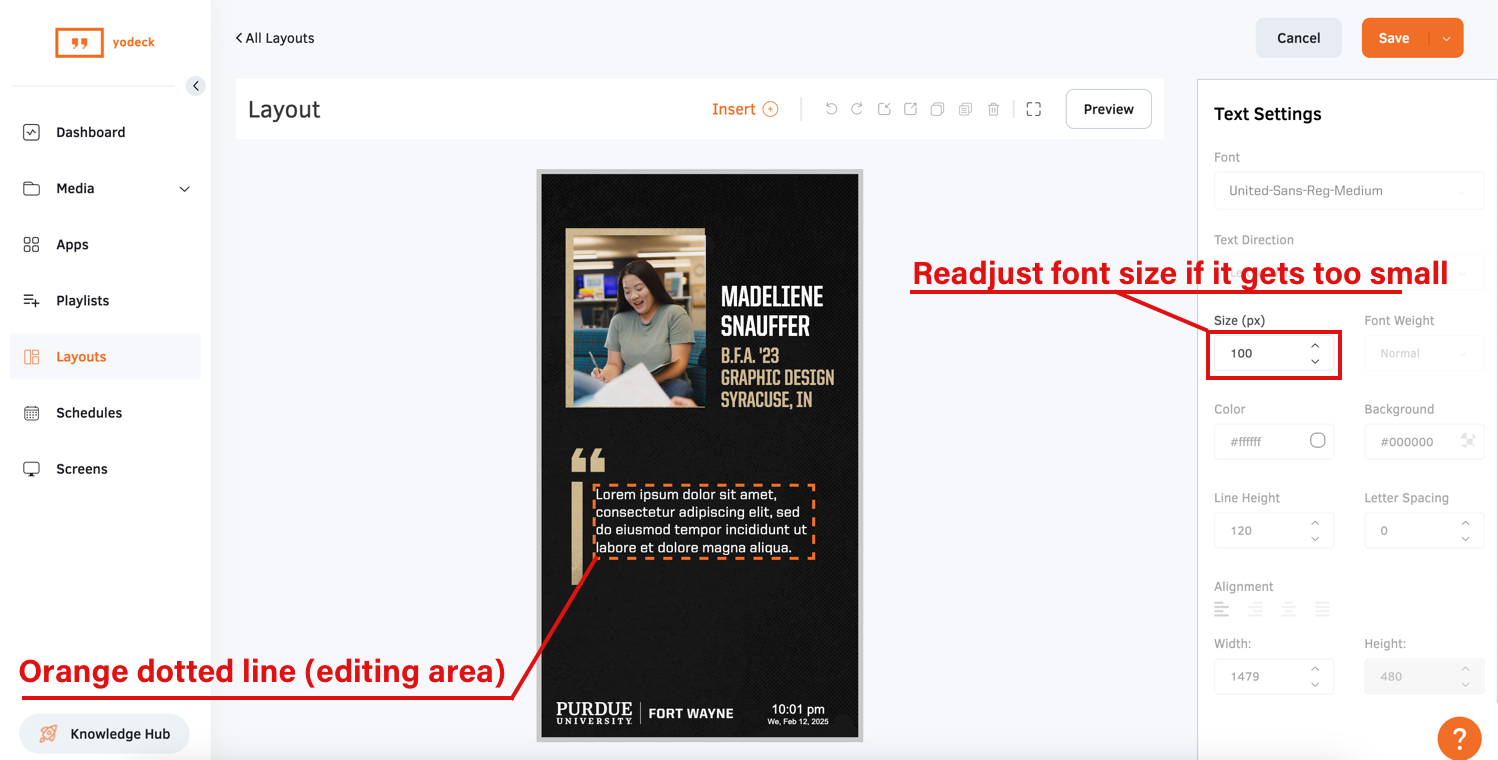
Most of the editable sections are text boxes. Simply click and begin typing to edit.
Be mindful of the amount of copy you enter. As you enter more text or if you exceed the limit of the textbox, the font size will start to shrink. If there is too much copy, and the size is too small, it will not be readable on the digital display boards. It should never be smaller than the placeholder size. You can increase the size again by increasing the number in the Size (px) box on the right.
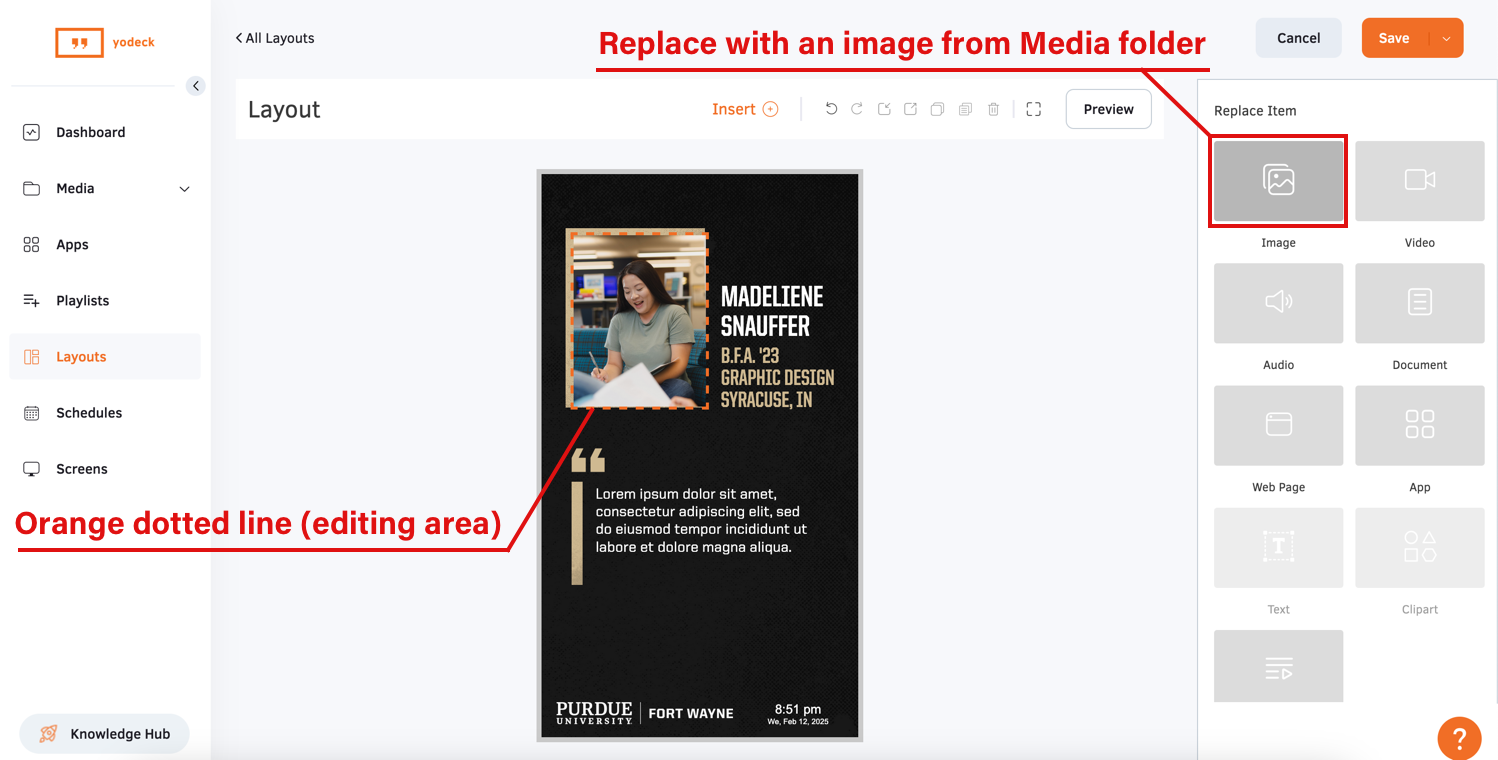
Images are the other type of editable content on these layouts. When you click on an image, click the Replace option the right side of the screen. You can then click the Image button to browse the media folder and make a selection. See how to upload new images to the media folder.
After you have made your image edits, click Save. Your new layout will appear in the layouts list, and you can start editing your playlist.
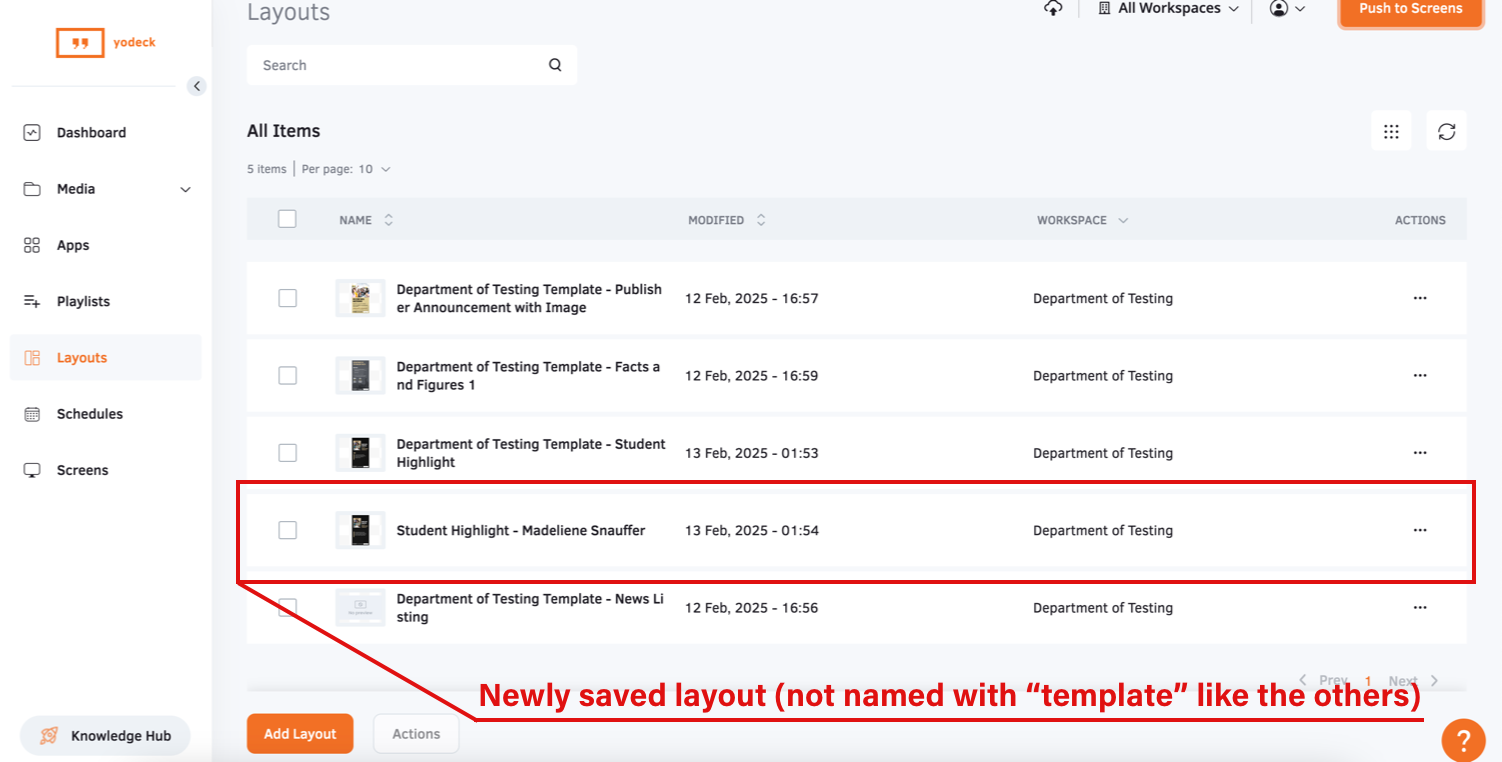
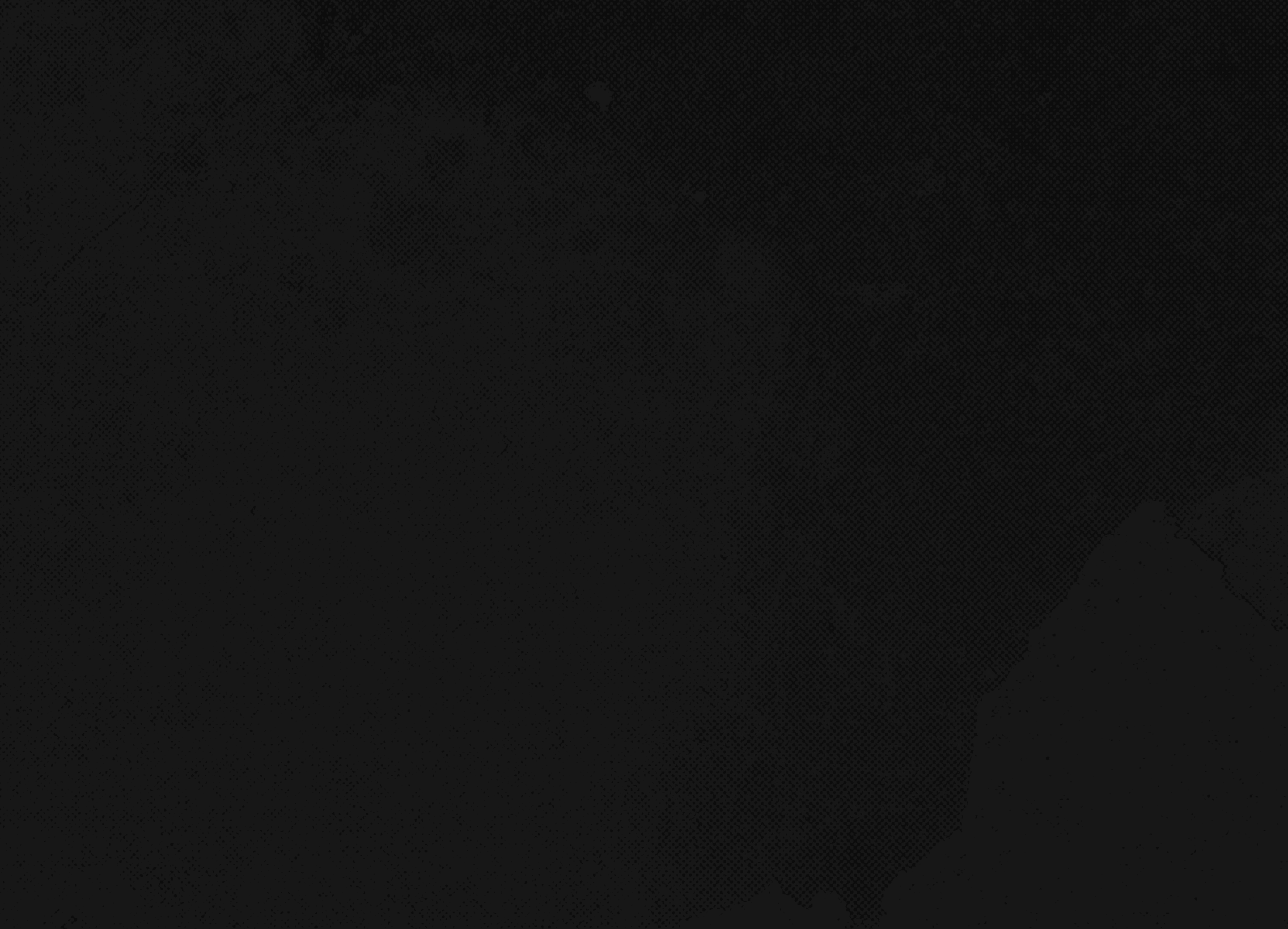
Yodeck Templates Screenshots
Yodeck Templates Screenshots
Browse image examples of all the available Yodeck templates.